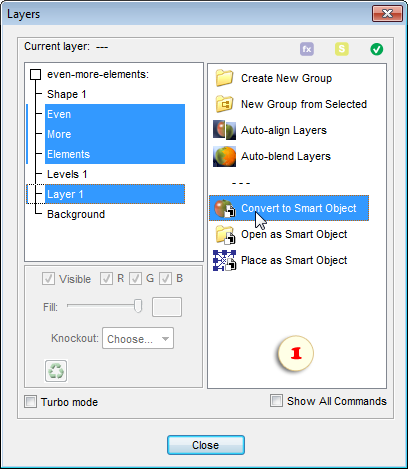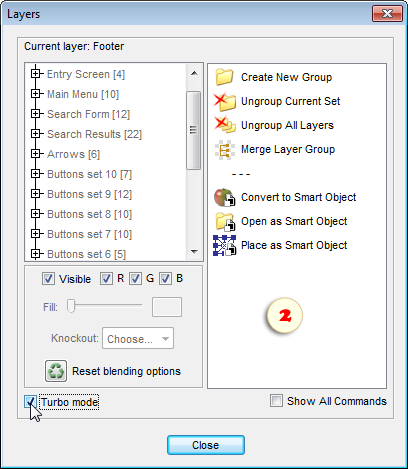You open the "Layers"
dialog by double-clicking its thumbnail in the Effects palette.
You open the "Layers"
dialog by double-clicking its thumbnail in the Effects palette.
As usually, the Commands panel is on the right side of the dialog box.
On the left side, there is a list of the document's layers. By choosing its items, you select the corresponding layers in the Layers palette.
Under the Layers list you can find the current layer's blending options and some other settings.
As you probably know, an attempt to open the "Layers" dialog while multiple layers are selected, results in the following message:
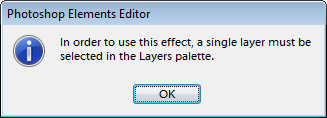
So, to apply a E+ command to several layers, we have to resort to the following workaround:
- Select in the Layers palette one and only one layer.
- Open the "Layers" dialog.
- Select the required item in the Layers list (holding [Ctrl] key).
- Apply a command from the Commands list (screenshot).
To activate the turbo mode prior to opening the dialog, hold down the [Shift] key while starting the "Layers" script.
Please, note that the turbo mode disables the left panel, so that you can't select multiple layers.